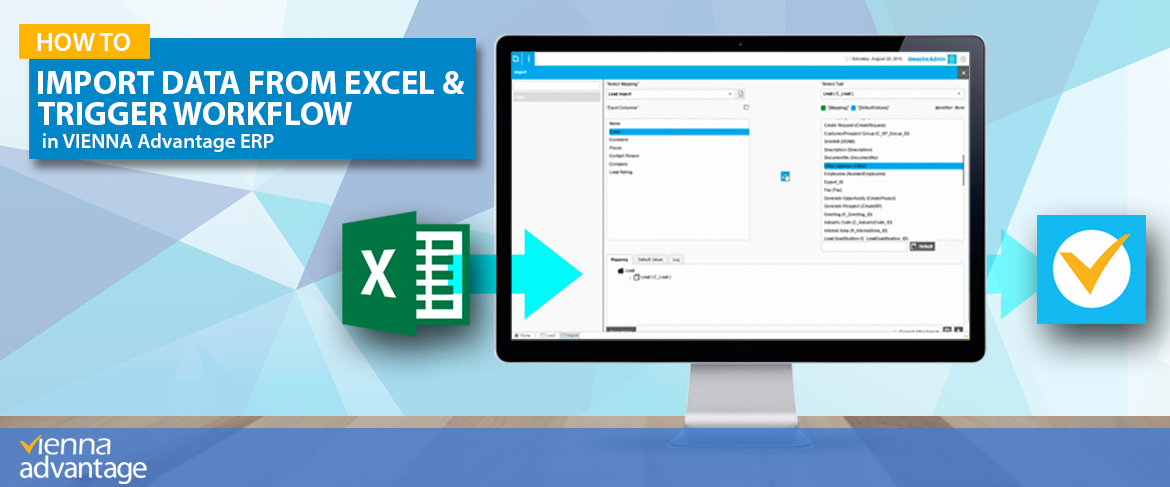
In this article we are going to explain how to import Excel data into VIENNA Advantage ERP and CRM. But, before you start the data import into your system make sure that you have installed the Free Excel Data Import Utility from the VIENNA Advantage Market.
How to install the “Excel Data Import Utility”?
If you still haven’t done that please follow the instructions: [1] navigate to the “Main Screen” of your VIENNA Advantage ERP and CRM System and [2] click on the “Market Icon”. After you Access the Market Menu, [3] type in the search bar: “Excel Data Import” and click Enter button. Find the import Excel Data Utility Pack in the search results and [4] click on the “Install” button to start the setup of this module. After the setup is done you can start the import of your Excel Data.
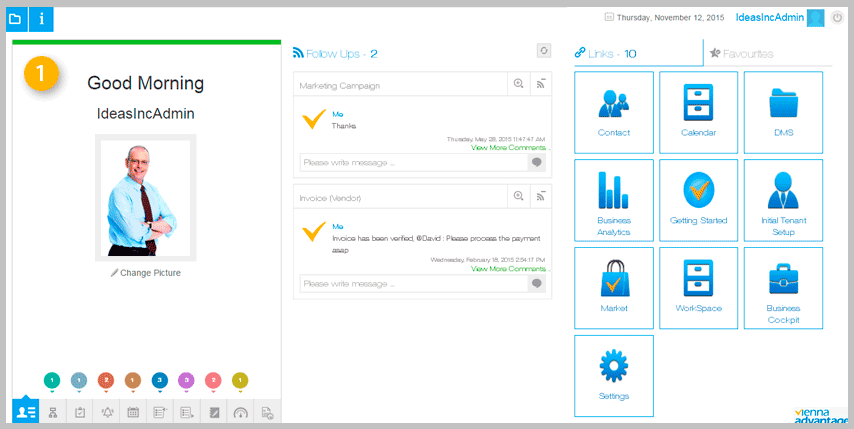
How to import Excel Data into the system?
To showcase the Excel Data Import Utility features, we are going to use the following example: “Let’s assume that we need to import new sale leads into the system, from an excel sheet, and start working with the leads directly from the ERP or CRM system.”
To start the import you should first access the “Lead window” in VIENNA Advantage ERP & CRM. You can do that by [1] navigating to the “Main Application Menu”, [2] choose “Sales management” folder from the drop down menu, and then [3] choose “Lead”.
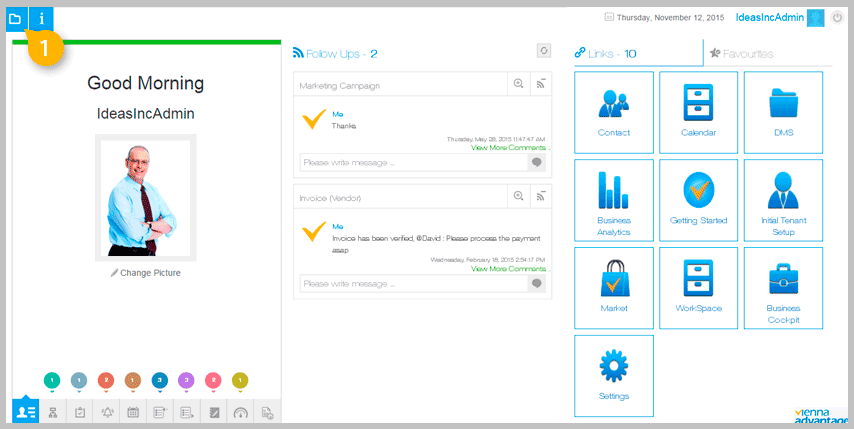
A new window will open where you can see existing leads. Once you have installed the Excel Data Import Utility and accessed the “Lead Window”, you can find the “Import” icon, on the left side of the window, in the bottom. Click on this icon to set up the Excel Data import. You can import Excel data into any window you can see in the system. See picture below.
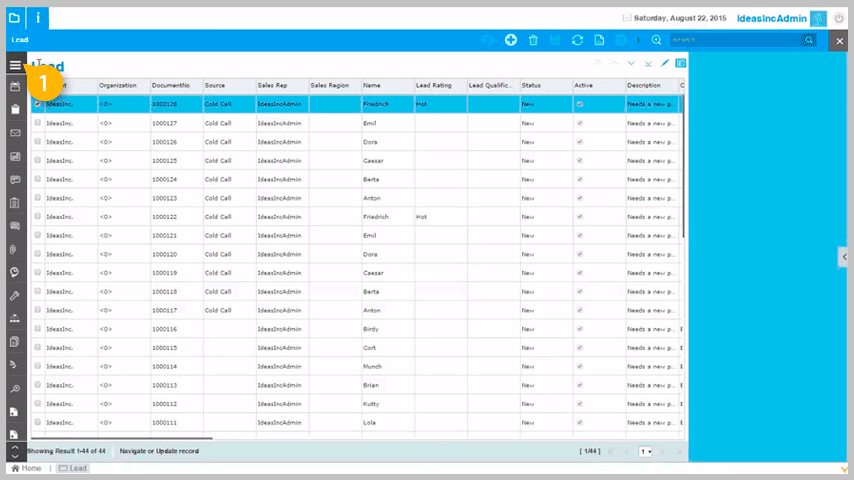
After clicking on the “Import” icon, a new window will open where you can manage all data imports from Excel. Watch this short video tutorial to learn about the Excel Data Import features. Moreover, in the video you will also find out how to trigger workflow and connect it to the imported leads from the Excel sheet.