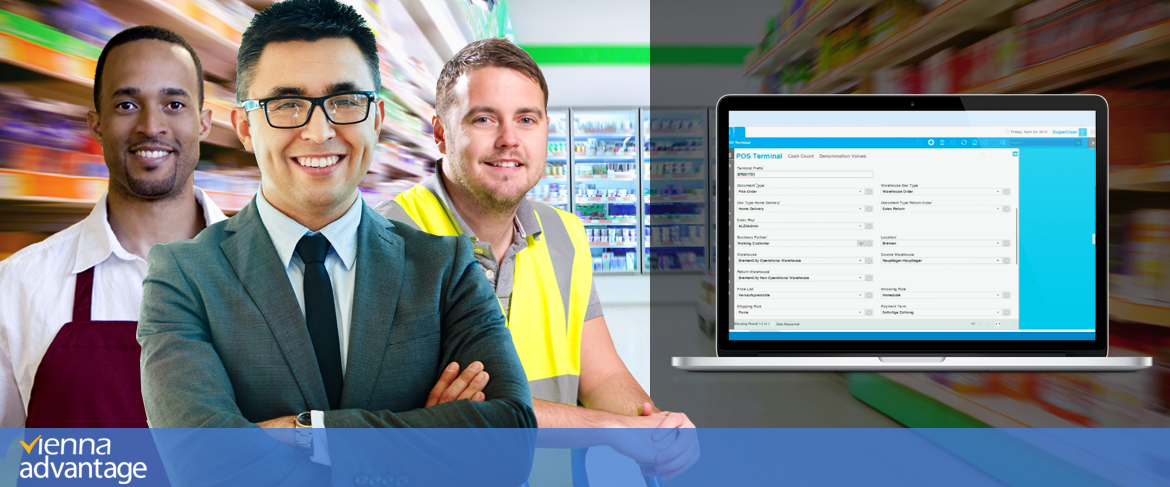
In this article we will explain all the important features that can be adjusted on POS terminal level in VIENNA Advantage Retail & SCM Industry Template.
Before starting to read this article you might want to check the previous articles from our Retail & Supply Chain Management Series. In those articles, we have explained some of the basic windows, components and features of our Retail & SCM Industry Template.
For each store, a retailer might have one or more POS terminals. VIENNA Advantage POS Solution allows you to set up as many terminals as you want. To set up a new POS terminal or edit an existing one, you will need to: [1] access the Main Application Menu, [2] choose “Point of sale”, [3] choose the “Master Windows” menu from the drop down list, and [4] choose “POS Terminal”. A new window will open as shown in the picture below.
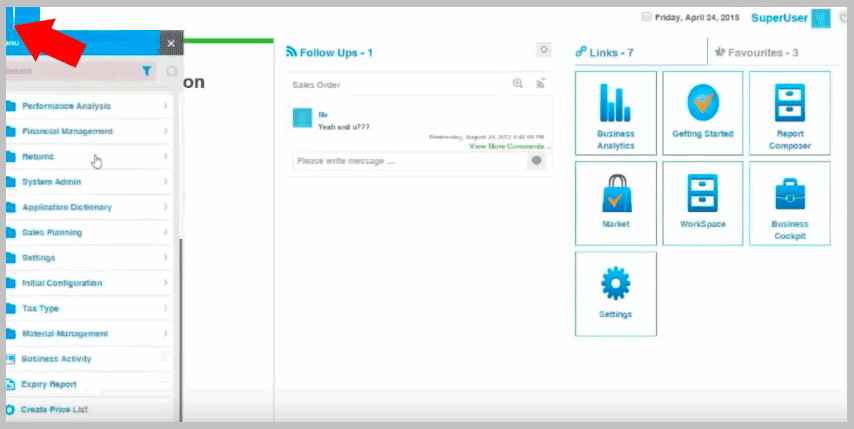
There are a various settings that you could adjust for each terminal. Once you are in the POS Terminal menu, to adjust POS terminal settings, click on the edit button first. A new window opens. See picture below.
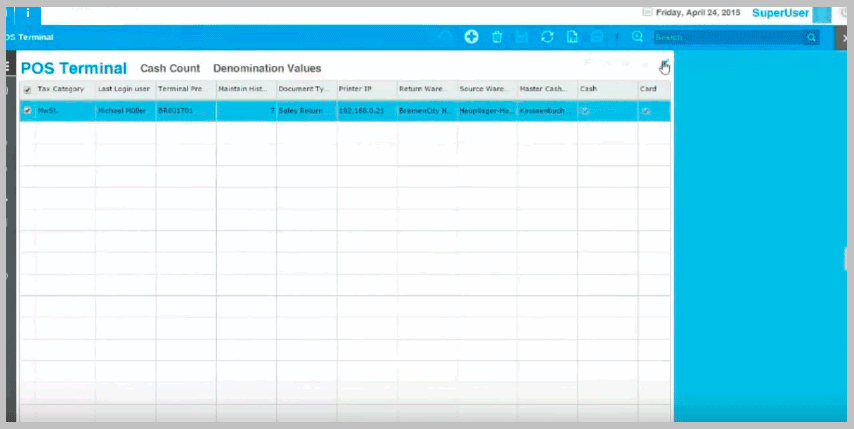
POS Terminal Prefix
Each POS terminal has a unique “Terminal Prefix”. This prefix is important for the different document prefixes running on that specific POS Terminal.
Document Type
Different document types are available for each POS terminal. You can connect each document type with a back-end document type (Warehouse Doc Type). Furthermore, you can set up different rules for the postings and accounting based on those document types. In this way you can run a global system following different accounting rules for each document type.
Sales Representative / Business Partner
You can set up a default sales representative / business partner for each POS terminal, or you can choose from a list of existing sales representatives / business partners.
Warehouse & Return Warehouse
In VIENNA Advantage POS, you could set a different warehouse for different POS terminals from which your products are sold. The term “Warehouse” is used for the Operational Warehouse or forward-flow warehouse, whereas the term “Return Warehouse” is used for storing the returned products (back-flow warehouse). Learn more about warehouse and replenishment rules in this article: Organization Structure, Warehouse & Replenishment Rules in VIENNA POS
Price List
VIENNA Advantage POS allows you to set up different price lists for different POS terminals. The reason for adding this feature is because you may want to set up different prices on different POS terminals for the same product. A good example of this would be if you have set a wholesale POS terminal and regular store terminal. In this way it is logical that the wholesale price differs when selling through the wholesale POS terminal.
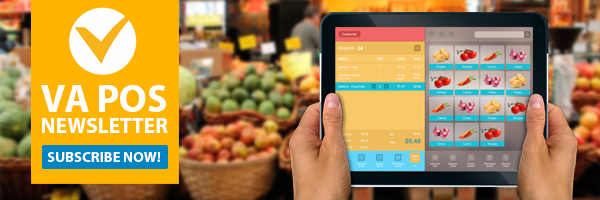 Cash Book & Master Cash Book
Cash Book & Master Cash Book
For each POS terminal you can set up different Cash Book, and then connect each terminal with a Master Cash Book of the store where the money is consolidated.
Key Layout
You can define different key layout for each POS terminal. For example you can create one layout for the electronics counter and another layout for the fruits and vegetable counter. To learn more about our front-end POS layout please read the following article: VIENNA Advantage POS Home Screen Components.
Bank Account
In this filed you can connect your card terminal for the bank reconciliation.
Discount Schema
You can set up different discount schemas for different POS terminals. There are endless discount possibilities and schemas that you can set up here. Here are a two examples:
- Discount schema: 50% + 20% + 10 %
- Buy specific product and get: 50% off on the second, and 20% off on the third product you buy
Barcode Conventions
You can manage bar codes and set up different bar code rules for each POS terminal according to your business needs, or country requirements. Furthermore you can define barcode rules for product weight and price, number of barcode digits, etc.
There are several other settings that you can adjust on POS terminal level, but they are rather standard settings that do not need additional explanation.