
This article explains how to define & manage discount schemas and reward points in VIENNA Advantage POS. There are endless discount possibilities and schemas that you can set up in VIENNA Advantage POS. And more important, you can set up different discount schemas for different POS terminals.
Before starting to read this article you might want to check out the previous articles from our Retail & Supply Chain Management Series. In those articles, we have explained some of the basic windows, components and features of our Retail & SCM Industry Template.
Discount Schema Setup
To define a discount schema you will need to: [1] navigate to the Main Application Menu, [2] choose “Point of sale”, [3] choose the “Master Windows” menu from the drop down list, [4] choose “POS Discount Schema”, [5] and click on the “Edit Button”. A new window will open as shown in the picture below where you can set up the discount schema.
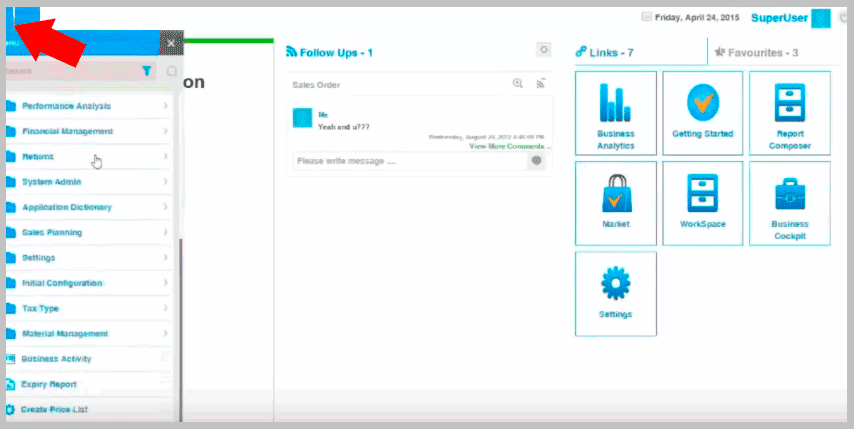
In this window you can also define whether this discount schema will be applicable apart from the current customer price list. Let’s explain this: If you already have a discounted customer price list that is linked with the selected customer, you could define whether the discount schema would apply over that discounted price list or not, in this window.
Next, you can set up the period for which this discount will be applicable. You can do that under the Discount Validity Tab. In this tab you can set up different types of discount schemas for different periods of time. To edit the discount period click on the “Edit Button” and then enter the dates. See picture below.
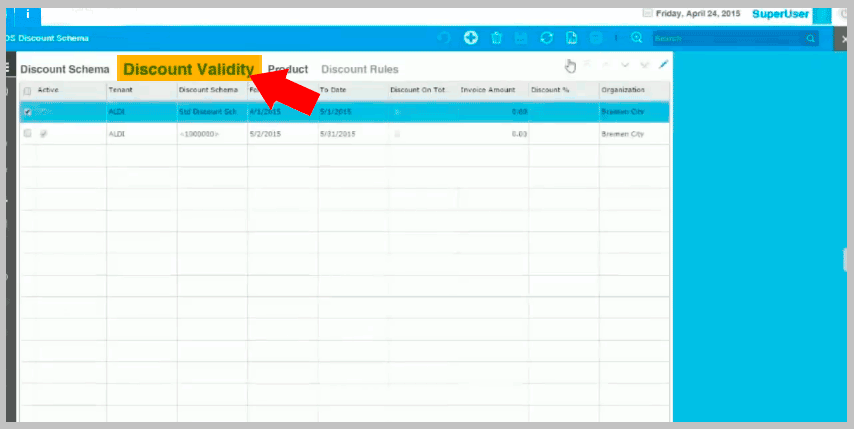
In the Product Tab you can choose the products on which discount is offered. In the “Discount Type” field, you can set up either to give discount on the same product or some other product. For example, you can say:“If you buy one Pepsi you will get 30% discount on the second Pepsi”. Or you can set up different discount type, for example: “If you buy a Pepsi, you will get 30% discount on the Chips”. See picture below.
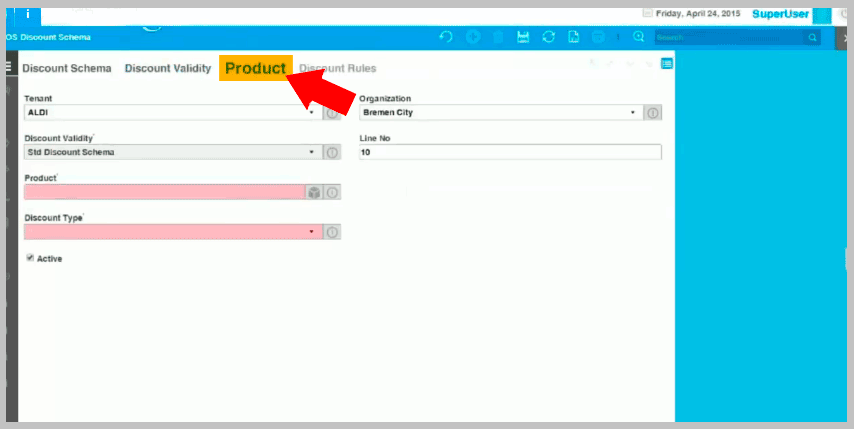
Last tab is the Discount Rules tab where you can set up different rules based on same or different products. There are endless possibilities that you can set up here. Here are a two examples:
- Discount schema: 50% + 20% + 10%
- Buy specific product and get: 50% off on the second, and 20% off on the third product you buy
Subscribe to our POS Newsletter to stay updated with new blog releases,
offers, and promotions related to our Retail & SCM Industry Template
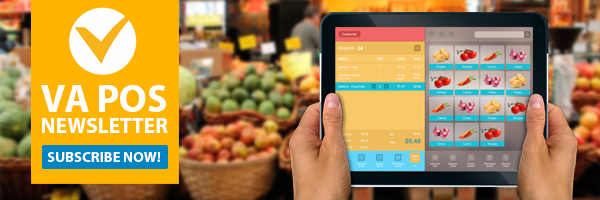 Reward Points
Reward Points
To access the Reward Points Settings you will need to [1] navigate to the Main Application Menu, [2] choose “Point of sale”, [3] choose the “Master Windows” menu from the drop down list, and then [4] choose “Reward Points Settings”. See picture below.
A customer can collect reward points on his/her Reward Card and can compensate those reward points against payments. VIENNA Advantage POS supports setup of different reward cards and reward points rules. We will explain more about this in one of the next POS Articles.
One comment on “Discount Schema and Reward Points in VIENNA Advantage POS”
[…] L’interessante contributo che avete appena letto è stato riportato, in lingua inglese, sul blog di Vienna Advantage. Per scoprire ulteriori dettagli, potete dare un’occhiata all’articolo in lingua originale cliccando qui. […]