
In this article you will learn how to create and manage document attribute in VIENNA Advantage DMS system. Adding a new document attribute will help you extend the document with additional meta data and tailor the DMS system to your specific business needs.
SUGGESTION!
This is the 8th article of a series of articles related to our Document Management System. You can check the previous articles about VIENNA Advantage Document Management Solution in this list: Document Management Tips
Creating general document attribute in VIENNA Advantage DMS
Each document has predefined document attributes / fields such as: Document name, Keywords, Description, Document Category, etc. But there are certain situations when your organization requires some additional document attributes for each document. This additional fields are available if you create certain document attribute sets and map this sets with attribute set instances.
Before you start creating attribute sets, you should learn how to create document attributes in VIENNA Advantage DMS system. Follow this steps:
[1] Navigate to the Application menu placed on the DMS home screen
[2] Search for the “General Attribute” button and click on it
[3] A new window will open as shown on the picture below. The new window contains 2 tabs: General Attribute and General Attribute Value. The first window is used to create the document attribute, and the second one to appoint attribute values to new or existing document attribute.
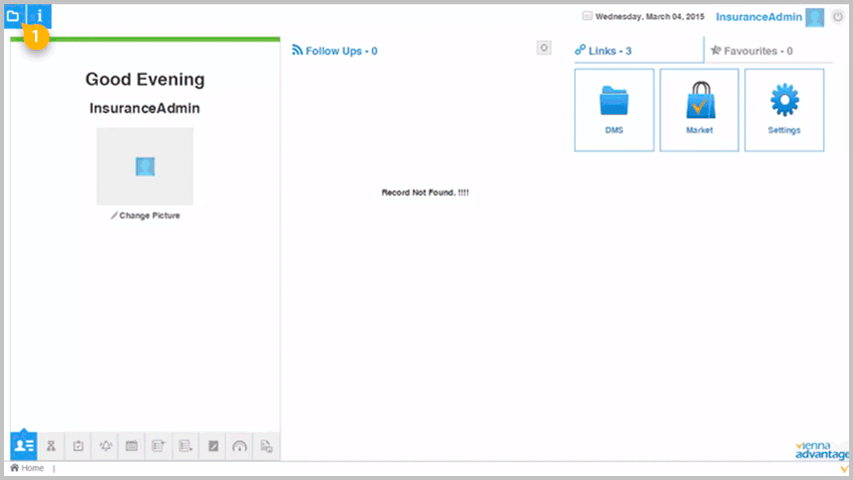
General Attribute
To create the document attribute fill in the required fields in the “General Attribute” window:
- Tenant – choose the tenant in which you wish this document attribute to be applied
- Organization – choose the organization
- Name – in this field enter the name of the document attribute (For example: Status)
- Description – in this field enter short description about the document attribute
- Attribute Value Type – Choose from the drop-down menu whether you wish to create a list, number or string. (For example: List)
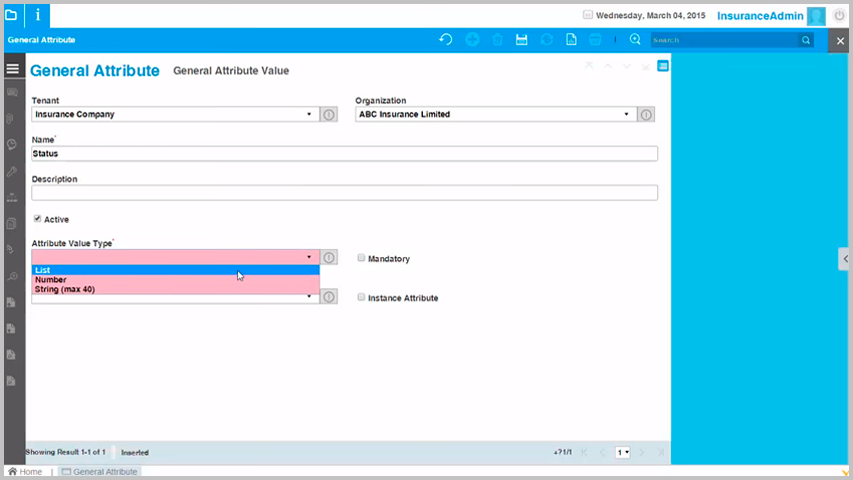
General Attribute Value
After you choose the attribute value type (Example: List) navigate to the second window “General Attribute Value” to set up some values (that will be available to choose in that List).
Before adding list options check whether you have chosen the correct document attribute under “C_GenAttribute_ID*”. In our example we are creating a list for the “Status” document attribute.
To create a list you should add 2 or more options. List options are added in the “Name” field.
[1] Type the name of the list option (Example: New, In Progress, Approved, Closed)
[2] Click on the “Save” button
[3] To add another list option (attribute value) click on the “Add (+)” button and repeat steps [1] & [2]. See picture below. After you are done adding the last attribute value don’t forget to click on the “Save” button.
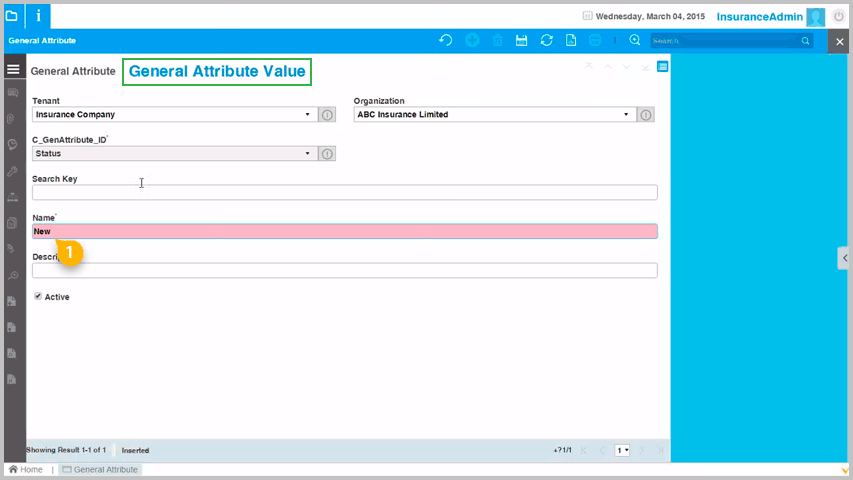
Now you have created a document attributed called Status, with 4 attribute values (New, In Progress, Approved, Closed) that can be selected from a drop-down list.
To add another document attribute click on the (+) icon in the top menu and repeat the above explained process.
Group document attributes into Document Attribute Set
To create a document attribute set:
[1] Navigate to the Application menu placed on the DMS home screen
[2] Search for the “General Attribute Set” button and click on it
[3] A new window will open as shown on the picture below. The new window contains 3 tabs: General Attribute Set, General Attribute Use and Exclude. The first window is used to create the document attribute set, the second one to appoint document attributes to a new or existing attribute set, and the third one to exclude some of the attributes.
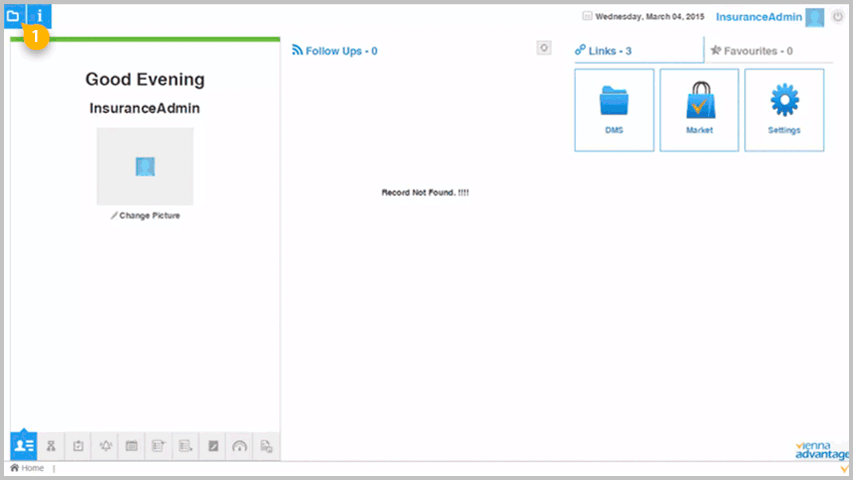
General Attribute Set
In this tab you can create the Document Attribute Set. fill in the required fields
- Tenant – choose the tenant in which you wish this document attribute set to be applied
- Organization – choose the organization
- Name – in this field enter the name of the document attribute set (For example: Claims)
- Mandatory Type – choose one of the options from the drop-down menu (In our example: Not Mandatory)
- Continue to the General Attribute Use tab
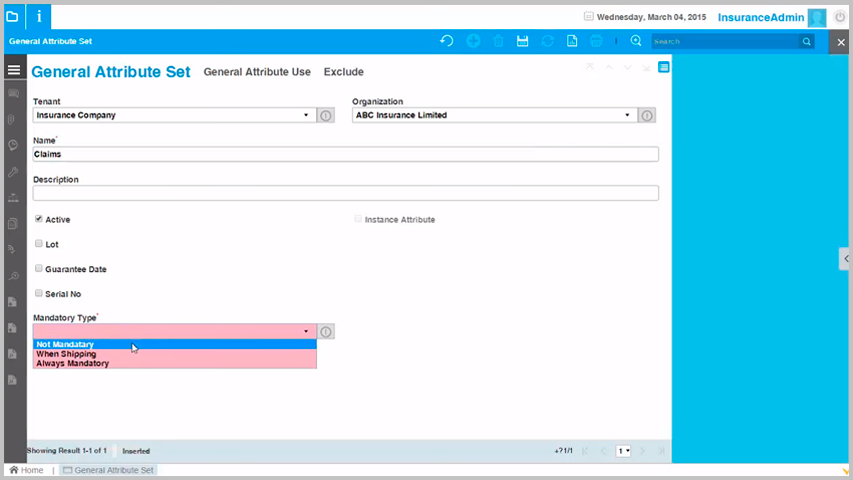
General Attribute Use
In this tab you can appoint document attributes the Document Attribute Set. To do that follow this steps:
[1] Click on the “Document Attribute Use” tab
[2] From the “C_GenAttribute_ID*” field choose one document attribute that you have already created
[3] Click on the “Save” button
[4] To add another document attribute click on the “Add (+)” button and repeat steps [1] to [3]. After you are done adding the last document attribute don’t forget to click on the “Save” button.
[5] To see the all document attributes appointed to the Document Attribute Set click on the “Grid” button
[6] A new window will open displaying the document attributes grouped under one document attribute set. See picture below.
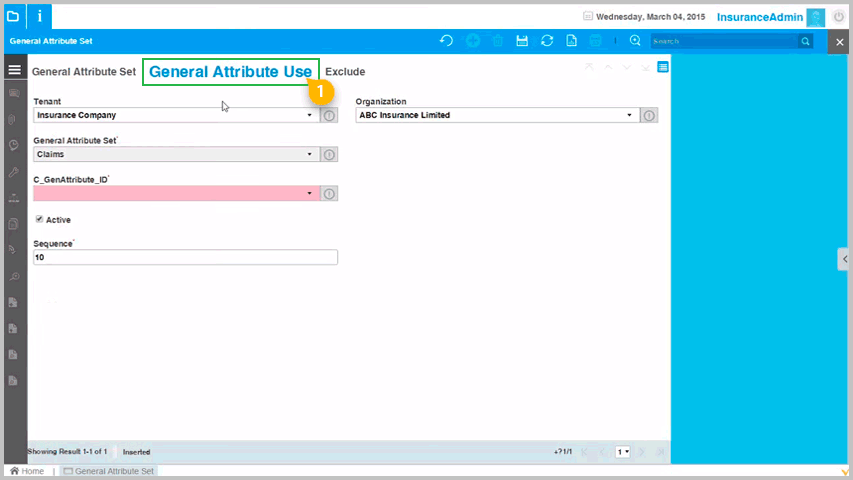
How to use the document attribute set in a document?
Let’s imagine that we would like to extend the meta fields for a certain document. To do that follow this steps:
[1] Select a document from the Document Section
[2] Check out the document in order to be able to make a change in it
[3] In the field “Attribute Set” appoint a document attribute set that you wish to attach to the selected document (from the drop-down menu)
[4] In the filed “Attribute Set Instance” click on the icon.
[5] A new window will open in which you should appoint the document attribute values (choose from the drop-down menus). Click on the “OK” button after you enter values in all fields.
[6] Save the document changes by clicking on the “Save” button
[7] Check in the document to apply the changes.
[8] A new document version will be created with the attribute set instance
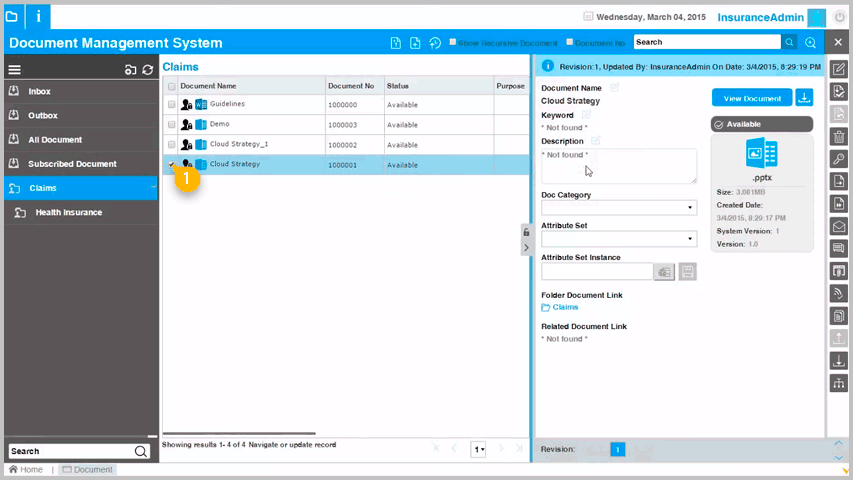
Would you like to read more articles related to VIENNA Advantage Document Management System? Check our Blog category: Document Management Tips
