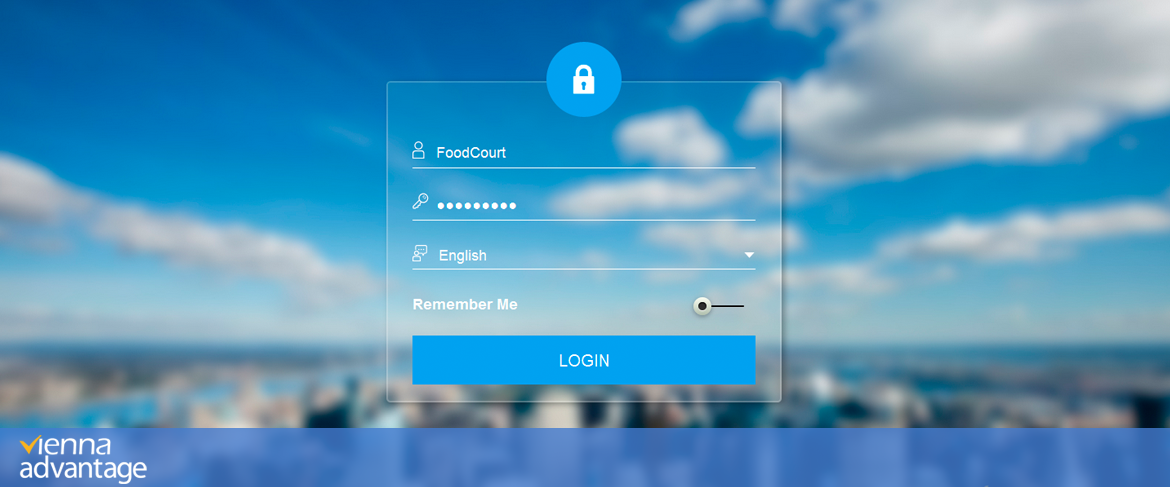
Before starting to read this article you might want to check the previous articles from our Retail & Supply Chain Management Series. In those articles, we have explained some of the features of our POS System which forms the front-end part of our Retail & SCM Industry Template:
> VIENNA Advantage Retail & Supply Chain Industry Template – Solution Overview> VIENNA Advantage POS Home Screen Components
> Customer & Order Section Explained-VIENNA Advantage POS
> How to use scales with VIENNA Advantage POS System?
> How to manage bar codes with VA POS in Apparel and Fashion Retail?
POS back-end System
In this article we focus on the POS back-end system of our Retail & SCM Industry Template and give a short overview of the home screen components. So let’s start.
Once the user logs in, the home screen of the POS back-end system appears. The home page is the primary page used to facilitate selection and the navigation to other parts of the application. It hosts information relevant to the logged-in user such as: alerts, follow-ups, links, favorites, tasks and so on. These contents are refreshed based on generated incoming transactions and users’ actions. A home page constitutes a very useful tool for a VIENNA Advantage user to dynamically keep track of all his collaboration activities. The home page window of our POS back-end system is divided into 5 sections:
- Top Bar Section: Applications Menu, Information search, Date,Role and Logout
- User Profile &Alerts Section: User Profile Details, Notifications and Alerts Section.
- Follow-Ups Section: Messages
- Task Bar Section
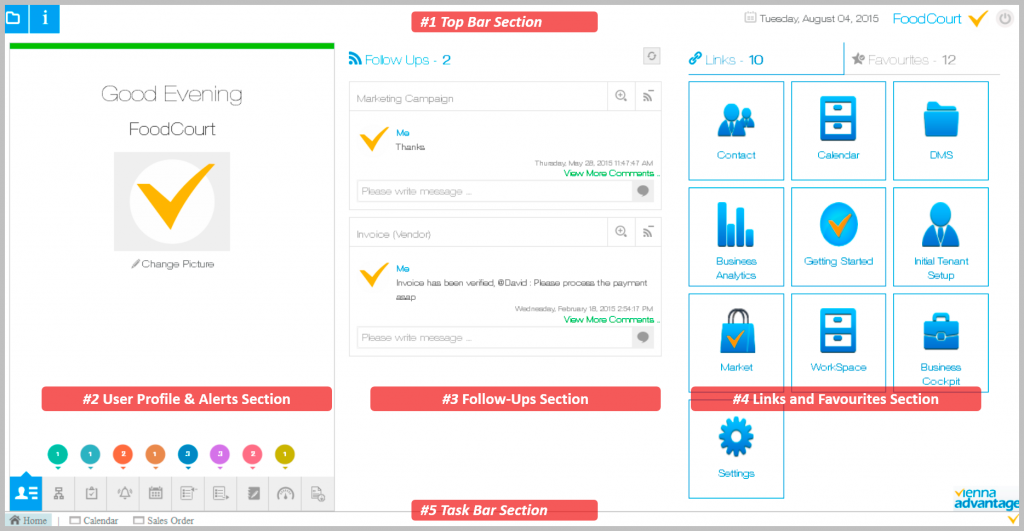
#1 Top Bar Section <> POS back-end system
In this section the user may find the following buttons/menus:
Application Menu.
The user can select an application module using application menu, or can search for and access a component of VIENNA Advantage such as window or a report. See picture below.
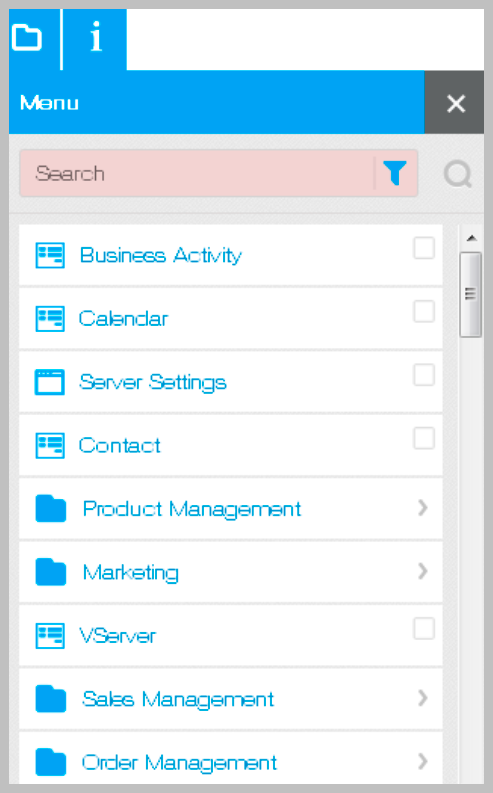
Information Menu.
This menu provides users with a shortcuts from where he/she can directly search for information related to specific data entities without exiting the current work and by switching over to the required function.
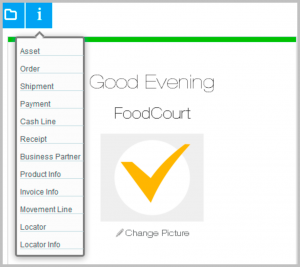
Role Menu.
In this menu the user may change the role, client, organization and the warehouse under he/she has logged in.
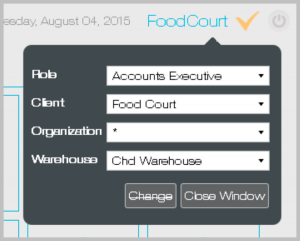
#2 User Profile & Alerts Section <> POS back-end system
This Section provides details about the User, various Notifications and Alerts. The user can change its profile picture by clicking on the Change Picture link. User profile is a record of user-specific details like User ID, Role, Tenant, Organization, Warehouse etc. Click on the picture below to enlarge it.
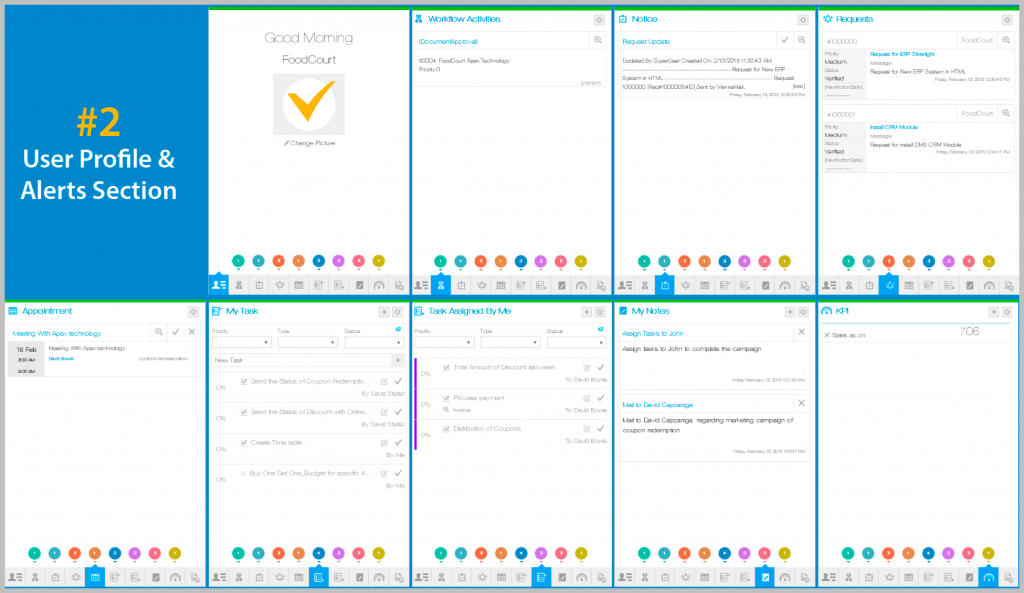 This section is designed to deliver to the user the most common notifications. In this way the system improves both the user’s and the company’s overall productivity. The following alerts can be found in this section: Workflow Activities, Notices, Requests, Appointments, My Tasks, Tasks Assigned by me, My notes, KPIs, and Documents. Each time a new alert is placed, it will notify the user with a pop-up bubble.
This section is designed to deliver to the user the most common notifications. In this way the system improves both the user’s and the company’s overall productivity. The following alerts can be found in this section: Workflow Activities, Notices, Requests, Appointments, My Tasks, Tasks Assigned by me, My notes, KPIs, and Documents. Each time a new alert is placed, it will notify the user with a pop-up bubble.
#3 Follow Ups <> POS back-end system
Next section on the home page is the “Follow Ups Section”. This section keep users informed about transactions they have subscribed for. In order to work, the user should first subscribe to a particular transaction.Once subscribed, all messages in that transaction would be displayed in the Follow-Ups Section. Furthermore, the user can write its own message or unsubscribe from a message.
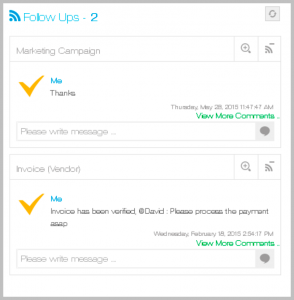
#4 Links & Favourites <> POS back-end system
For an easy access, some important window shortcuts are created under “Links section”on the home page. The user can access the windows directly by clicking on the icons. The System Administrator can re-configure the links as per the requirements of its organization. He/she can configure different links for different Roles and thereby, for different users, the icons appearing under Links may be different.
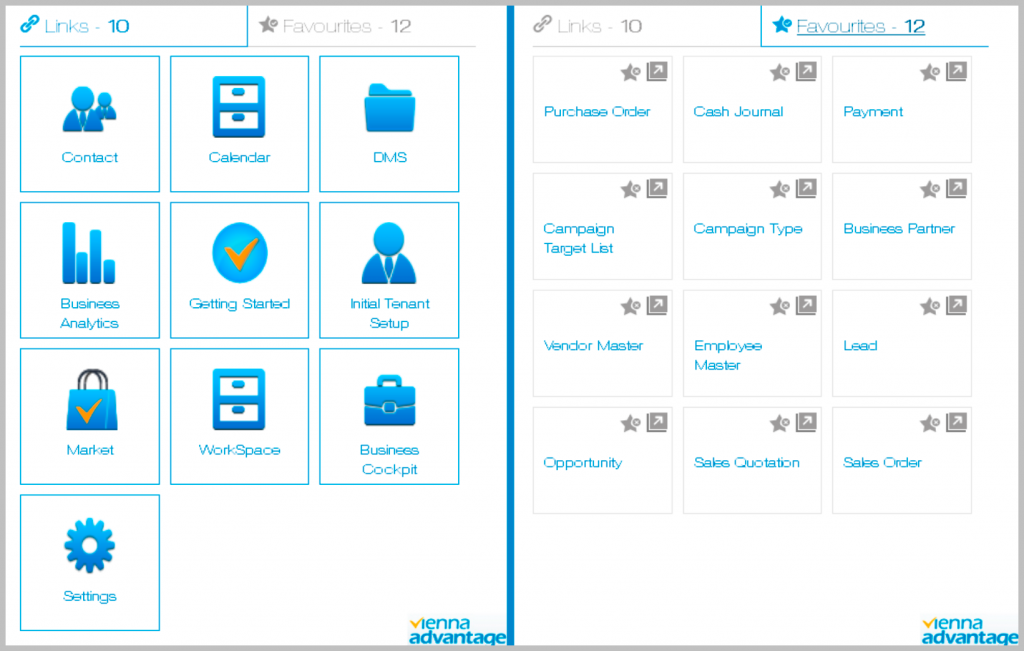
Similarly, under “Favourites Section”, the user can configure the links that he/she uses most frequently. The user can personalize menus and create shortcuts to perform event-driven actions and gain access to other applications from a single screen. Users other than System Administration can also define and configure the Favourites Menu.
#5 Task Bar Section <> POS back-end system
“In the Task Bar Section” user can see all programs which are currently running in the system. The system displays the names of programs.The user can switch to any of the currently running programs by clicking on the appropriate bar. This is a very user friendly feature that allows user to open multiple objects at a same time. This facilitates navigation as you may comfortably navigate from one window to another without going through Home Page, displaying Menu, selecting a Menu Item and then navigating to it. For example, in the following case, you can switch from Sales Quotation to Calendar or Home.

TO BE CONTINUED…
2 comments on “POS back-end system: Home Screen Components in VIENNA Advantage”
[…] dates of the products in your store, you will need to: [1] Go to the “Main Application Menu” in VIENNA Advantage POS back-end system and then [2] Choose the “Expiry Report” from the drop down menu. [3] A new window will open […]
[…] this last article we explained the home screen components of VIENNA Advantage POS back-end system. In this article we will focus on the Organization Structure, Warehouse and Replenishment Rules in […]