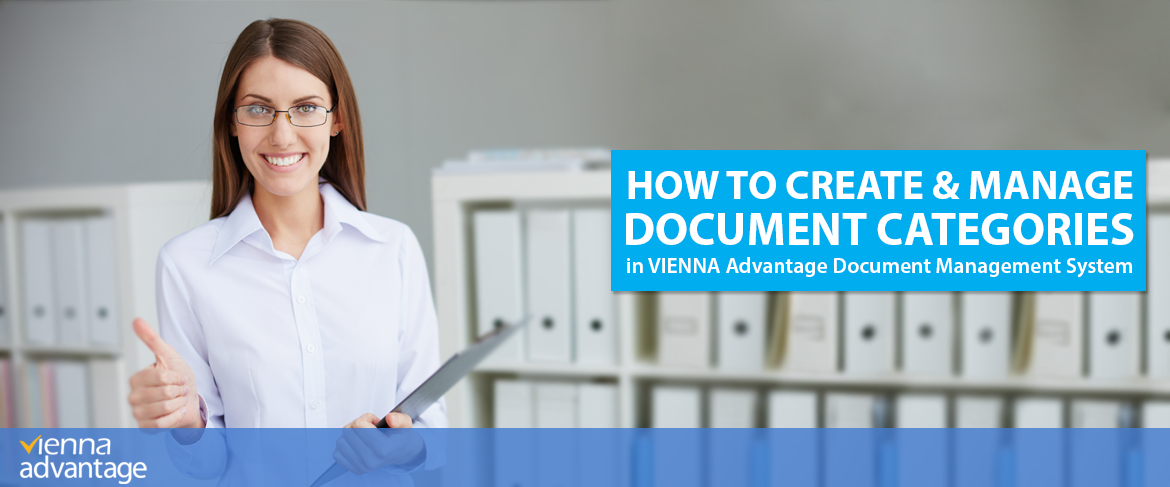
In this article you will learn how to create, view and manage different document categories in VIENNA Advantage DMS system. Document categories are very useful way to organize the documents, within your DMS software, by grouping documents with similar attributes and automating certain processes related to those documents and categories. Furthermore, by creating document categories you can speed up the document access and improve the document storage and document flow within the organization.
SUGGESTION!
This is the 7th article of a series of articles related to our Document Management System. You can check the previous articles about VIENNA Advantage Document Management Solution in this list: Document Management Tips
Creating document categories in VIENNA Advantage DMS
To create a document category in VIENNA Advantage DMS system follow this steps:
[1] Click on the Application menu placed on the DMS home screen
[2] Find DMS folder and then click on the “Document Category”
[3] A new window will open as shown on the picture below
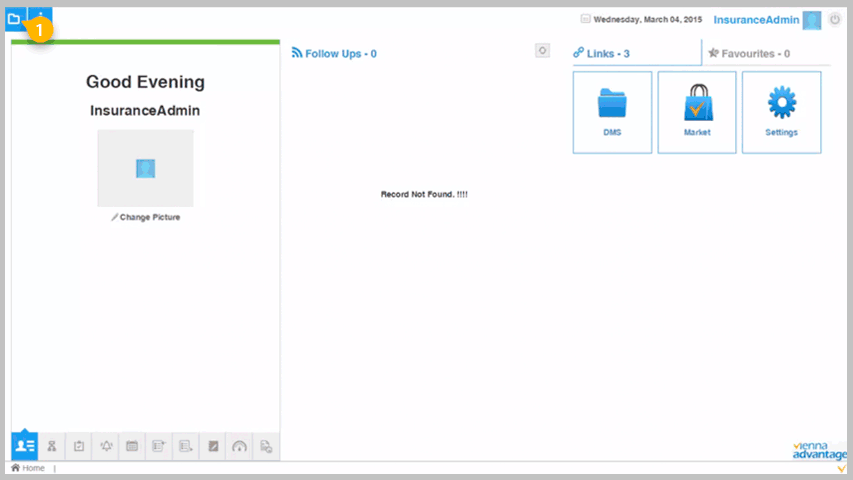
[4] Once you have accessed the Document Category window you will need to fill in the following fields in order to create a category:
- Tenant – choose the tenant in which you wish this Document Category to be applied
- Organization – choose the organization in which you wish this Document Category to be applied. If you wish to create more than 1 organization and you wish to share document categories and documents across all this organizations you should choose the star (*) option.
- Name – in this field enter the name of the document category
- Description – in this field enter short description about the document category
- Click on the “Active” check box
[5] Click on the “Save” button. Your Document Category is now created.
To add another category click on the (+) icon in the top menu and repeat the above explained process.
View document categories
To view all document categories that are currently created in the DMS System follow this steps:
[1] Click on the Application menu
[2] Find DMS folder and then click on the “Document Category”
[3] A new window will open as shown on the picture below
[4] Click on the “Grid” icon
[5] A new window will open where you can see all document categories
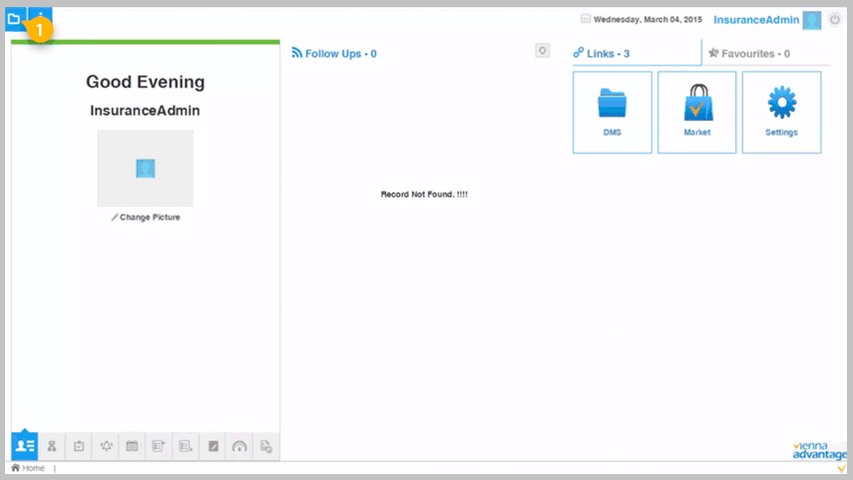
Appoint document category to existing document
To appoint a document category to an existing document in VIENNA Advantage DMS System follow this steps:
[1] Navigate to the document section of the DMS module and select a document.
[2] To make a change to a selected document you need to check it out first. To check out a document navigate to the document action panel and click on the second button (Button #2).
[3] CheckOut Message Pop-up will open. Click on the “OK” button. The document is checked out.
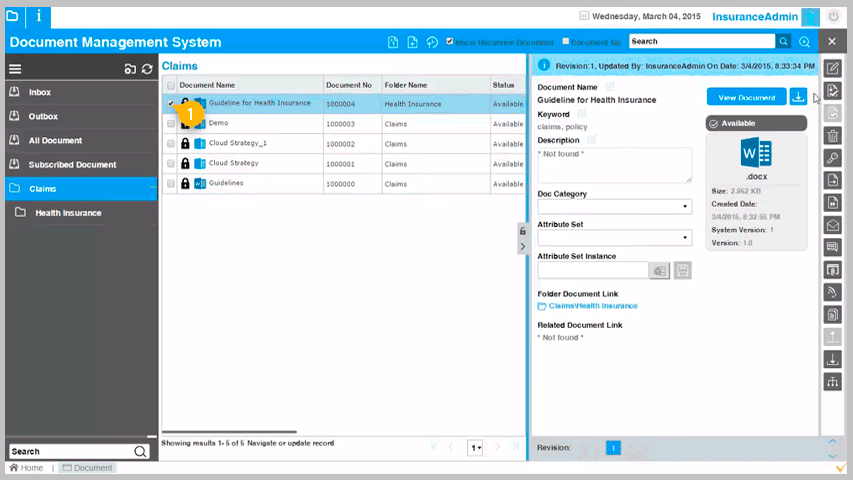
[4] After the document is checked out, select document category from the drop down list
[5] Click on the “Save” button
[6] A new document version will be automatically created in the system.
[7] To “freeze” the new document version you need to check in the document.
Would you like to read more articles related to VIENNA Advantage Document Management System? Check our Blog category: Document Management Tips
